In continuation to "Hiding individual objects in linked Revit files", people asked me why would one choose one option of linking over other - By Host View or By Linked View or Custom?
******************************************************
I didn't expect this post to become too long. So, here is a summary:
- If you want to see annotation objects from the linked file, you have to select "By Linked View"
OR
select "Custom" and then select a view for the Linked View option. - If you want to individually (or collectively) switch on/off objects in the linked model, then don't select By Linked View.
******************************************************
Here is the full version:
If you choose By Host View:
- You can individually switch on / off objects.
- You cannot collectively switch on / off a category in the right click menu. (If you try, all the objects that belong to that particular category are switched off in both the host model and the linked model in the current view. )
- You cannot see annotation objects (like Room tags, etc.).
If you choose By Linked View:
- You can choose to display by any linked view, as long as the linked view is similar to the current view
- You cannot override any visibility settings for the linked model
- You cannot individually switch on / off objects.
- You cannot collectively switch on / off a category in the linked file.
- You can see annotation objects, as long as the linked view is parallel to the current view and the annotation objects are visible in the linked view in the linked model.
If you choose Custom and 'None' in the 'Linked View' options in the custom basic settings: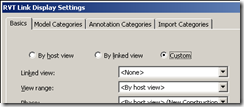
- You can override many visibility settings for the model objects in the the linked model
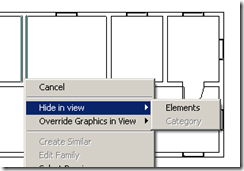
- You can individually switch on / off objects using the right click menu with TAB Select.
- You cannot collectively switch on / off a category using the right click menu. However, you can switch off a model category after selecting "Custom" in the Model / Annotation categories tab in the RVT Link Display Settings.
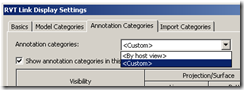
- You cannot see annotation objects like tag, text, dims.
If you choose Custom and select a view in the 'Linked View' options in the custom basic settings. :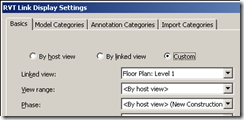
- You can override many visibility settings for the model objects in the the linked model
- You cannot individually switch on / off objects using the right click menu with TAB Select.
- You cannot collectively switch on / off a category using the right click menu.
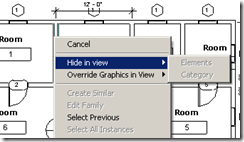
However, after selecting "Custom" in the Model / Annotation categories tab in the RVT Link Display Settings, you can switch off/on a category there.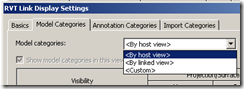
- You can see the annotation objects, as long as a parallel view with annotation objects is selected in the 'Linked View' in the custom basic settings. (If the annotation objects DONT show up, you have to change the RVT Link Display Settings to 'By Host View' then press "Apply" and then change it to "Custom". )
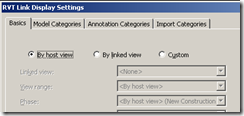
And what about the subtype RVT link shown in the VG? Revit keeps track of each instance of the linked revit file and automatically names them as 1,2,3...) This allows you can control the visibility of individual instances of the linked file or all the instances.
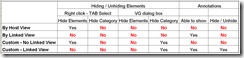
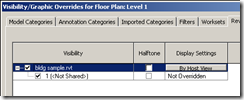









4 comments:
Hello,
I found your blog as i have being trying to find an answer for a project where we have repetitive floor plan layouts and we are trying to decide whether to use "groups" or "linked" files.
I tried your method that you have explain in your blog but it seems that you can toggle annotation and tags on and off, but not able to modify or insert more data once the file has being linked. Is this true? If so, how do I, at least, insert a room tag to a linked file? I have created room and room separations on a file that then gets linked. Once is linked how do I attached/insert a room tag to the linked file?
Hope that this makes sense. I might be asking for too much since it seems that link files are limited in how they can be used. But we are having too many problems with inserting groups and would like to find a workaround for working with repetitive floor plans.
Thank you. Sincerely,
Jose
jcabrera@pfeifferpartners.com
Jose,
I dont know of any method that will work for you. One could not tag a room that lives in a linked file. You could make the revit link a "Room bounding element" by changing the type parameter of the revit link itself (RAC 2009). This means that you have to add new rooms and room tags for all your typical floors again. Even in this case, I am not sure Room separation lines come through from the linked file.
I will let you know if I come across anything
nicholas.
Thanks very helpful.
nicholas: i didn't realize you could make a linked revit file "room bounding" (under type under instance properties). allows me to create rooms with walls in a another file. this saved me a lot of work, thanks!
Post a Comment