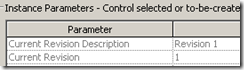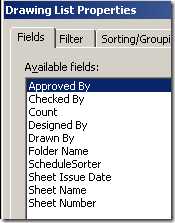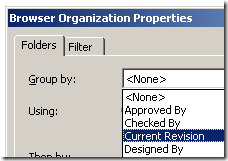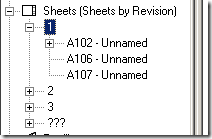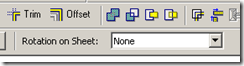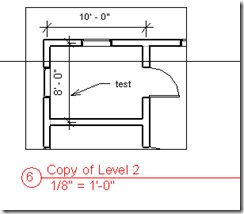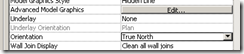Some of our government clients wants us to show the referencing sheet and detail numbers in the View title like:
Revit has this nice feature too!
Basically, these parameters show the sheet number and the detail number where this particular detail is referenced. This works perfect in most of the cases. However, sometimes the detail is referenced in more than one view (and so in different sheets). This can happen because of many reasons – dependent views or ‘show in – intersecting views’ parameter, etc.
In such cases, unfortunately, there are more than one referencing sheet that refer the detail in a drawing set. It looks like Revit shows the first sheet it comes across (per alphabetical order?) in the drawing set for this referencing sheet / detail parameter. It is read only and so, we cannot change it.
The workarounds is to manipulate the referencing sheet parameter by renaming / renumbering the sheet (not good) or to hide the unwanted callout / section / view tag category in the visibility graphics (not good again). (Just hiding the unwanted view tag using the View > Hide in view > elements option does NOT work!)
I think Autodesk should make this read only parameter a drop down menu where we could choose our preferred sheet from a list of available sheets…
If you like this option, please submit a support request with Autodesk.