The easiest way to rotate a view on sheet is to change the "Rotation on Sheet" option in the option bar.
One can only rotate it to 90 degrees. any new text or dimensions added to the view gets screwy. The view title bar also gets rotated.
Some of these things can be corrected. But there are better ways to rotate the view.
Autodesk recommends rotating the crop boundary of the view itself using the rotate command. If you are in a sheet, you have to activate the view first. It rotates the view itself and one can rotate to any degree. The text and dims and the view title bar work fine.
The rotate command is NOT available if the orientation of the view in the View Properties dialog box is set to True North. (Only views oriented to Project North can be rotated this way!)
Elevation views cannot be rotated. But sections can be rotated with mostly unwanted results.
If you want to rotate all plan views, you can use the Tools menu > Project Position / Orientation > Rotate true north option. This options allows you to keep some views in one orientation (project north) and some other in another orientation (True North) For eg., keep the Site plan oriented to true north and keep all the floor plan oriented to the sheet!
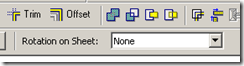

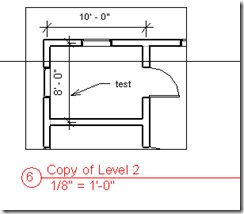
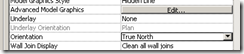









No comments:
Post a Comment