Scenario: You have an (original) plan view with some detail / floor plan callouts. Then you have a duplicated view with some Floor plan callouts on it. Now you want to move all the Floor plan callouts from the duplicated view to the original plan view and delete the duplicated view.
I wrote about moving a detail callout view tag from one view to another yesterday.
Creating a reference callout will work, as long as you dont want to delete the duplicate views and you dont want the callout boundary and the crop view of the view are not coordinated / linked.
Instead:
- Open the particular Floor plan callout view.
- Select all the objects that need to be copied from the Floor plan callout view along with it's view boundary. (Use Filter tool if needed)
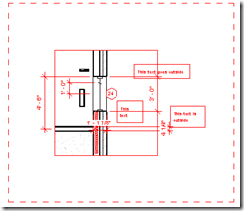
- Go to edit menu > Copy to clipboard.
- Go the the Original plan view and then to Edit menu > Paste Aligned > Current view.
- This results in:
- A new Floor Plan callout tag in the original plan view.
- The floor plan callout view will contain all the detail elements.
- Now you can safely delete the duplicated view. (This deletes the floor plan callouts in duplicated view. However, since we have already created new floor plan callout views, it should be fine. )









1 comment:
Wow, I read it and thought "interesting." But then I needed to do it, came back and found this post, and it was amazing!
Solved a little dilemna I had created for myself.
And when you say to paste to the original floor plan, you don't mean an original callout but the actual full view you callout from. I expected the detail components to show up in my main floor plan but they remained in a callout view. Very cool.
Post a Comment