To switch off individual elements in a linked RVT file, you could TAB select a particular object, then right click, and select 'Hide in View'. Very simple. The irony is that this works only if you have set the display setting of the RVT link "By Host View" or "Custom" in the VG dialog box.
If you set the display setting of the RVT link "By Linked View" in the VG dialog box, then we don't get options in the "Hide in View" right click menu (see pic below)
if you set the display setting of the RVT link to "Custom" in the VG dialog box and select a view for the linked view option, then we don't get options in the "Hide in View" too.
However, when you set Linked View option in the basic tab to be None, then you can TAB select and hide individual objects.
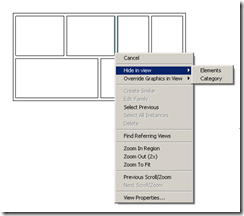
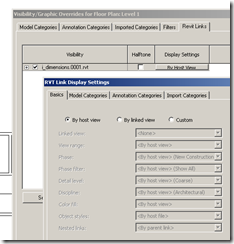
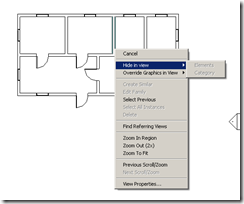
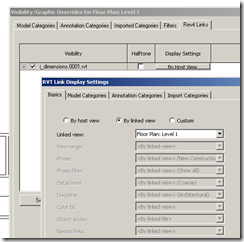
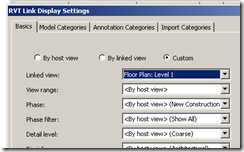
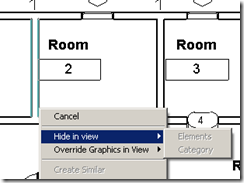
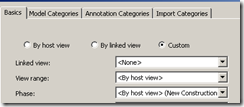
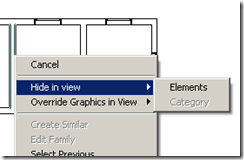









No comments:
Post a Comment