In our office we don't model existing structures. We just use the CAD file to show the existing building for various reasons. We typically halftone the DWG to represent the existing phase. We do it in the VG > Imported categories.
While doing the Demo Plan, it gets tricky because we need to highlight the demo objects. Usually we place these objects in the Demo layer and make the linetype of this layer BOLD and DASHed. To show specific layers in different linetype/thickness, we cannot apply the Halftone at the DWG level. These have to be applied at the layer level. To achieve this,
- Uncheck the haltone box.
- Click on the plus + sign to reveal all the layers in the dwg.
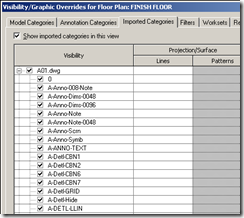
- Select all the layers with shift + click. and then select override to override all the layer colors to halftone.
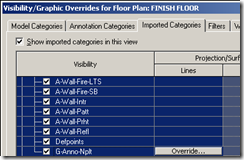
- After this, one can select specific layers (like our Demo layer) and override it with other linetypes / colors, etc.
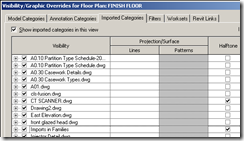









No comments:
Post a Comment