Revit allows to constrain objects. One of the ways to constrain is to dimension the objects and then lock the dimension.
Revit also allows one to delete this dimension, after constraining, but keep the constraint. In such a case, when you highlight a constrained object, it shows the constraint in dashed green link with a padlock.
Right clicking on the padlock and selecting "Show Related" highlights the constrained objects.
So far so good. However, if you switch off the Constraints object in the Annotation category tab in the VG dialog box, Revit does not show any clues on the constrained element.
May be there are other unexplained invisible constraints. If so, you might be able to solve it using this wild goose chase.

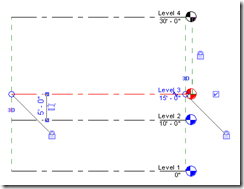
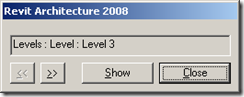
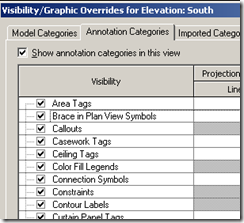









No comments:
Post a Comment