Revit does not have a tool to lock an object or a view. Anybody can delete an object or change the parameters of the view. Revit has a fragile PIN command, which does not allow the 'pinned' object to be edited. But this pinned object can be deleted without much problem. Locking can be achieved, with some mixed results, by employing this cumbersome workaround. The idea is to use an imaginary user to own certain worksets that you don't want everyone to edit.
To lock views:
1. Close your project.
2. Go to settings > options and change the username to some imaginary user, for eg. "Locker"
3. Open the central file
4. Go to file menu > worksets and switch on view worksets. 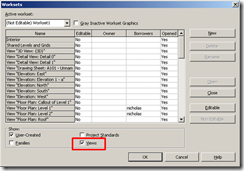
5. Select that particular view and make it editable. The user "Locker" owns that view workset now. (Most of the view related commands will be allowed for other users...including view dependent items!)
6. Close the central file.
7. Go to settings > options and change username back to yours.
8. Open your local file or create a new local and work happily ever after.
If you need to edit the view elements that are locked, you can change the user name, open the project and make edits.
To lock objects:
- you can create a workset, for eg. "Locked Workset"
- Move any objects that need to be locked to this worksets
- Make it editable by the user "Locker", so that others cannot modify it.









No comments:
Post a Comment